Writing a good test is a challenging task. Helping students obey Leviticus 19:11 - "Do not steal, do not lie, do not deceive one another" - can be an even more challenging objective. As teachers, we want to assess what students know so we can help them learn, provide accountability, and see what it is that we need to teach better next time. Therefore it is of no values if a student steals a neighbor's answers and plays it off to be their own work and knowledge.
The TI-Nspire CAS now has an LED.
 So what is so interesting about that?
So what is so interesting about that?

 Teachers can use the Nspire's built-in Press-to-Test feature to clear out any 'cheat sheets' and make it so that they don't carry all their calculations with them out of the classroom when they leave. For teachers who have a class set of these learning tools, they would probably prefer for all the answers to NOT be on the screen when the next student comes in and gets their graphing calculator.
Teachers can use the Nspire's built-in Press-to-Test feature to clear out any 'cheat sheets' and make it so that they don't carry all their calculations with them out of the classroom when they leave. For teachers who have a class set of these learning tools, they would probably prefer for all the answers to NOT be on the screen when the next student comes in and gets their graphing calculator.This becomes an even more important issue with the new Scratchpad Calculator and Graph. The only easy way to clear Scratchpads and current document is to use Press-to-Test.
Here are pictures of the LED blinking. These videos will be linked to in a powerpoint (4MB) that explains how to use Press-to-Test.
With
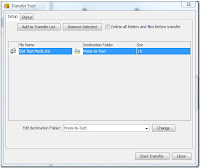 the TI-Nspire Navigator or TI-Nspire Teacher Software, use Transfer Tool (end class if needed) to send "Exit Test Mode.tns" (this can be a blank tns that is called Exit Test Mode) to the Press-to-Test folder.
the TI-Nspire Navigator or TI-Nspire Teacher Software, use Transfer Tool (end class if needed) to send "Exit Test Mode.tns" (this can be a blank tns that is called Exit Test Mode) to the Press-to-Test folder.1. Click ‘Add to Transfer List’ and find Exit Test Mode.tns
2. Click that file, then click the ‘Edit destination Folder’ field
3. Click the ‘Change’ button and then ‘Start Transfer’.
For more details, check out the Press-to-Test Guidebook. Similarly you can use the TI-Nspire Computer Link software to transfer any file called "Exit Test Mode" to the "Press-to-Test" folder.
Update regarding the TI-84: To enter Press-to-Test hold down both left and right arrows while you press ON. With OS2.55MP and 2.56 (when the 84 keypad is on the Nspire), there is now the ability to disable logbase() and summation.
See this link for 84 screen shots and explanation.

4 comments:
Hello sir,
I'm a math lover and I self study mathematics.
I've TI-89 titanium and it's good calculator for calculus, but recently i saw your blog post about TI Nspire CAS and I'm really start loving this calculator but I recently searched some forums to get some reviews about it, and i noticed that there are not so many students who prefer nspire CAS over TI 89 titanium, i don't know why but as much as i know, the Nspire seems a nice calculator to me, I really want your suggestions on this because you seem like very professional and well aware about these technologies,
It would be much appreciated if you kindly give me your suggestions about TI nspire CAS . should I buy it or not? and is it better than my TI89 titanium.
actually I'm not a student anymore so i don't really have any restrictions to buy any calculator, but I just want to have a good calculator for self studying maths,
Thanks.
People tend to like what they get used to. The TI-Nspire CAS is better than the 89 and getting better all the time based on feedback.
(Sorry I didn't get back to you sooner. It has been a fun and busy summer.)
I taught with the 89 since it came out around 1999. But when the Nspire came out in 2007, with just the improved speed, resolution and pretty print on the input, I knew it was a better choice.
E.g. our textbook would have students do things like the trapezoid rule for a definite integral approximation with 100 subintervals. I would tell the students 'NO!' unless you want to set there for a long time. Now the Nspire does it SO fast.
The other great thing is if you get the Nspire CAS now, it comes with the software. You get access to all the great files people have put together. (I've got a blog post in the works about the software coming with handheld purchases.)
Thank you very much!
excellent tutorial, it worked vey well thank you very much !
Post a Comment