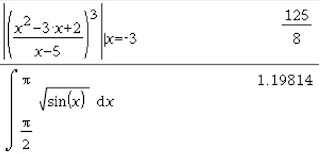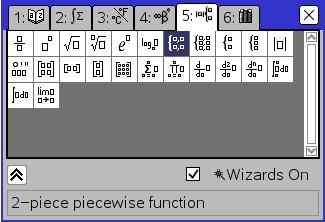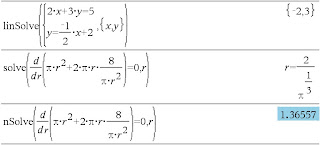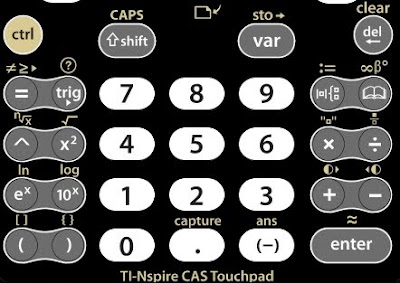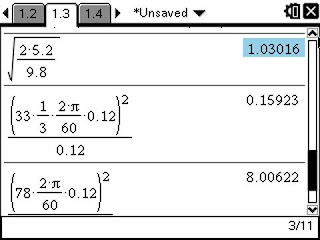God created a very good and colorful world. Heaven will be a world of colors. However, many inventions in the past century or so started out in black and white.
The first permanent black and white photograph was taken in the 1820s. And
 although my favorite mathematical physicist James Clerk Maxwell made the first permanent color photo in 1861, black and white prospered well into the 20th century. I was interested to learn how many famous mathematicians and scientists were involved with the discovery of photography: Aristotle and Euclid described the pinhole camera in the 5th & 4th Century B.C., the name camera obscura is attributed to Kepler; Boyle and Hooke developed a portable camera in the 1660s.
although my favorite mathematical physicist James Clerk Maxwell made the first permanent color photo in 1861, black and white prospered well into the 20th century. I was interested to learn how many famous mathematicians and scientists were involved with the discovery of photography: Aristotle and Euclid described the pinhole camera in the 5th & 4th Century B.C., the name camera obscura is attributed to Kepler; Boyle and Hooke developed a portable camera in the 1660s.Kodak came out with the modern color film in 1935, but due to expense color snapshots didn't become common until the 1960s and it became the norm in the 1970s.
Black and white television shows were first regularly broadcast in 1928.
RCA sold color TVs in 1954 for $1000. When Disney aired episodes of the Wonderful World of Color from 1961-1969, my Mom and her sisters enjoyed watching it even though they still only had a little black and white tube in the house. In 1972 the sale of color televisions exceeding that of black and white. I grew up watching the color test bars before the cartoons started.
 Graphing calculators first came into my world in the late 80s. A little over twenty years later and it is now 2011. This is a historic year. Texas Instruments started selling a handheld graphing calculator that brings color to a world that was once only black and white (with some shades of gray these past few years).
Graphing calculators first came into my world in the late 80s. A little over twenty years later and it is now 2011. This is a historic year. Texas Instruments started selling a handheld graphing calculator that brings color to a world that was once only black and white (with some shades of gray these past few years).WOW!
There were some things my students could enjoy with color only if they had installed the software that comes with the purchase of a handheld. Now, if they buy the TI-Nspire CX they will be able to enjoy the wonderful world of color in math and science wherever they are. A great thing is how much content is ready to use with color and more will be coming out throughout the summer. It will be a good year to participate in a summer workshop. In addition to being equipped with a lot of classroom-ready content, teachers will get a TI-Nspire CX or TI-Nspire CX CAS handheld and Teacher Software.
 If teachers choose a 'Connecting Math & Science' professional development workshop, then they will learn about all kinds of applications that will add relevance to what they are teaching. One of these workshop will be in Indianapolis. Click here for more details about this and others.
If teachers choose a 'Connecting Math & Science' professional development workshop, then they will learn about all kinds of applications that will add relevance to what they are teaching. One of these workshop will be in Indianapolis. Click here for more details about this and others.I've had opportunity to play with the CX recently. Look forward to more details about what I've discovered.